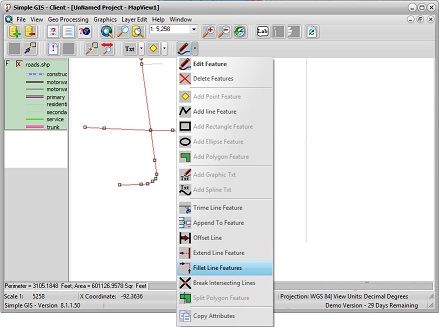
Simple GIS Client Software Tutorials
Editing in Simple GIS Client
Welcome to Simple GIS Tutorials page. This page contains several videos and tutorials covering the creation and editing of features in your Simple GIS Client project. Tutorials cover from the very basic editing functionality to the advanced functions as wellas creating custom data forms to display and edit feature data.
Creating a New Shapefile in Simple GIS Client
Description
- This tutorial demonstrates creating a new shapefile in Simple GIS Client, version 14. Version 14 of Simple GIS Client provides many new features and functionality for creating, viewing, and editing shapefiles.
Topics Covered
- 0:00 Introduction
- 1:12 Location of create shapefile menus
- 2:30 Specifying filename for new shapefile
- 3:39 Specifying geometry type for new shapefile
- 4:29 Specifying attribute fields for new shapefile
- 15:05 Creating a linked table to link to shapefile
- 16:45 Specifying attribute fields for linked table
- 19:25 Creating new shapefile
- 19:39 Adding new shapefile to map
- 20:45 Editing shapefile (Adding new feature)
- 30:56 Shapefile folder structure for linked documents and tables
Basic Editing Functions in Simple GIS Client
Description
- This video tutorial demonstrates some of the basic editing functions in Simple GIS Client including adding custom graphics, as well as creating new shapefiles and editing existing shapefiles.
Topics Covered
- Creating and editing custom graphics on a map
- Creating a new shapefile
- Adding new features to your shapefile
- Editing existing features in your shapefile
- Editing feature attribute data
Cogo Editing (Metes & Bounds) in Simple GIS Client
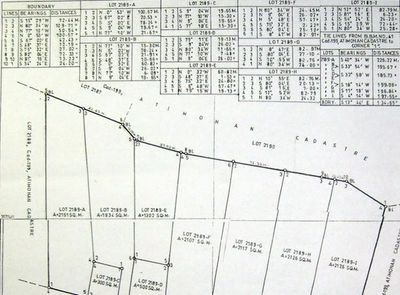
Description
- This tutorial covers the basics of using the Cogo editing features in Simple GIS. Cogo editing allows you to easily enter new features using survey measurements in Simple GIS.
View this tutorial here.
Advanced Editing Functions in Simple GIS Client
Description
- This video tutorial demonstrates some of the more advanced editing functions in Simple GIS Client.
Topics Covered
- Creating holes in polygon features
- Intersecting polygons
- Returning the difference between polygons
- Splitting a polygon into multiple features
- Editing shared boundaries between features
- Clipping polylines
- Using the polyline Fillet function
- Extending polyline features to a boundary edge
- Offsetting a polyline feature by a specified distance
Creating an Image Data Base in Simple GIS Client
Description
- This video GIS tutorial will demonstrate building an Image Database (Image Catalog) in our Simple GIS Client application.
Topics Covered
- Exporting image to Simple GIS Multi Resolution (*.mri) file format.
- Creating an image database to mosaic several images together as one.
Creating Custom Data Forms in Simple GIS Client
Description
- This video tutorial will demonstrate creating custom data forms in Simple GIS Client for visualizing and editing feature attribute data
Topics Covered
- Creating a custom data form using the visual form designer in Simple GIS Client
- Linking documents using the custom data form functionality in Simple GIS
Adding Linked Tables to Custom Data Forms in Simple GIS
Description
- This video tutorial will demonstrate how you can add a linked table control to your custom attribute data form for your shapefile or vector layer in Simple GIS Client to display related records from an external table. It will also demonstrate how you can graph field values from an external linked table into a bar chart on your custom attribute data form.
Topics Covered
- Adding linked table controls to a custom data form in Simple GIS
- Graphing data from a linked external table to a bar chart on a layer's custom data form
Designing Custom Pop-Up Data Forms for Linked Tables
Description
This video will demonstrate the new capability available in the Simple GIS Client Version 12.1.1 release that allows users to design custom data pop-up forms for tables they have linked to their shapefile or vector layer's custom data form. This is a powerful tool allowing users to create custom pop-up forms for recording data such as inspections for a given feature. In addition, users can also link to external documents (spreadsheets, pdf, photos, etc.) just as they can in the normal custom form designer except in this case, the documents will be linked to a specific record in the linked table. So as an example, if a field user was performing an inspection for a piece of equipment in your GIS and wanted to link to photographic documentation of the inspection, they can easily do that in Simple GIS. Version 12.1.1 also introduces a new calendar form control that allows the user to pick a date from a calendar and store in a field in their shapefile or linked table record. There are also new options to allow the program to manage all of your document links which will place any linked documents or photos in appropriate subfolders under the root of your shapefile and manage these folders for you which helps significantly in data portability.
Topics Covered
- Creating a new empty table linked to shapefile features
- Creating a custom pop-up data form for displaying and editing related records in linked table.
- Setting properties in custom data form to allow Simple GIS to manage linked documents and photos.
- Using the new Calendar and Table navigation controls in your custom data form.
Georeferencing Data in Simple GIS Client
Description
Raster imagery can come from a variety of sources including satellite, aerial imagery, drone imagery, or even scanned historical imagery. If you want to use imagery in your GIS mapping software, it must first be georeferenced. Georeferencing raster imagery involves assigning coordinates of a mapping coordinate system to pixel loactions in a raster image and is required if you are wanting to consume raster imagery in GIS Software for visualization or analysis. Simple GIS Client makes georeferencing your imagery data simple and easy with point and click functonality. Great for georeferencing imagery that is not currently referenced to a mapping coordinate system or even making small adjustments for imagery that may already be georeferenced. The video tutorial to the left will cover the steps required to georeference imagery in Simple GIS Client
This website uses cookies.
We use cookies to analyze our website traffic for the purpose of improving performance and user experience. By browsing our website, you consent to our use of cookies.
